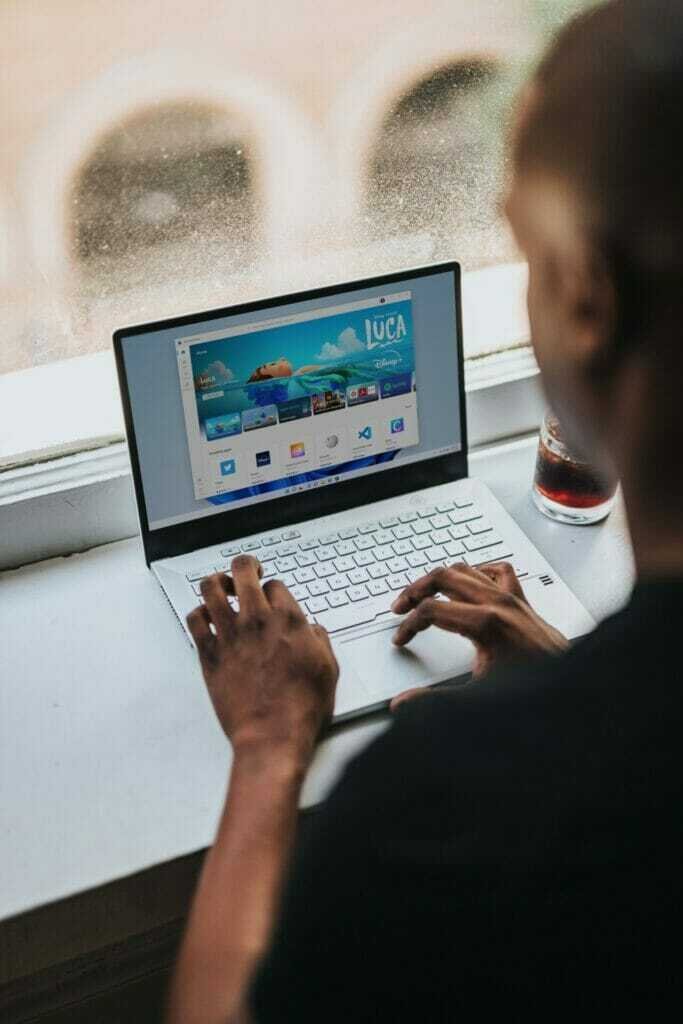Microsoft’s latest operating system, Windows 11, is finally here. But before you can enjoy all the new features and improvements, you need to install it. And if you’re wondering how long that will take, it depends.
Windows 11 has been under development since Microsoft released Windows 8 in 2012. In comparison to Windows 10, Windows 11 offers several new improvements and features.
Why Windows 11?
Windows 11 is the newest operating system from Microsoft. It comes with several new features and improvements over previous versions, including support for more recent hardware, an updated interface, and improved security. However, if you’re considering upgrading to Windows 11, you may wonder how long the installation process will take.
Generally, you can expect the Windows 11 installation process to take around 30 minutes to 1 hour. This will vary depending on your computer’s specifications and the speed of your internet connection. If you’re installing Windows 11 on a new computer, you may need to allow additional time for the setup process.
How long does Windows 11 take to install?

The actual time it takes to install Windows 11 will vary depending on your computer and other factors, but it’s generally pretty quick. Many people report that it only takes about 20 minutes to install Windows 11, but it could take up to an hour or more if you have a slower computer or if you’re installing Windows 11 for the first time.
What are the Benefits of Windows 11?
Windows 11 is the latest version of Microsoft’s operating system, and it brings with it several new features and improvements, including:
- A new Start menu
- Virtual desktops
- Cortana integration
- A new Edge browser
- Improved app store
- Windows Hello support
- And more!
How is Windows 11 Different from Windows 10?
Windows 10 was released on July 29, 2015, and was welcomed by most users. Windows 11 is different from Windows 10 in a few ways. One of the most apparent changes is the taskbar. The taskbar in Windows 11 is clear and concise and has been updated to include a new search bar. The new search bar allows you to quickly find files on your computer without having to open a separate window.
The Start menu has also been updated in Windows 11. The Start menu now includes a list of your most used apps, as well as a list of recently added apps. You can also pin your favourite apps to the Start menu for easy access.
Another change in Windows 11 is the new Action Center. The Action Center collects all of your notifications in one place so you can easily see what needs your attention. You can also access settings from the Action Center, making it easier to customize your Windows experience.
If you’re upgrading from Windows 10 to Windows 11, you’ll be happy to know that most of your files and settings will be saved during the upgrade process. However, it’s always a good idea to create a backup just in case something goes wrong.
What Do I Need to Know Before Upgrading to Windows 11?
Before you upgrade to Windows 11, there are a few things you need to know. Here’s what you need to do to prepare for the upgrade and what you can expect after you install Windows 11.
How Do I Install Windows 11?
Microsoft released Windows 11 on October 5, 2021. If you have Windows 10 installed, you can upgrade to Windows 11 for free. Here’s how:
First, make sure your PC meets the minimum system requirements for Windows 11.
Next, if you’re running an older version of Windows, check to see if there are any updates available. To do this, go to Start > Settings > Update & Security > Windows Update. If any updates are available, they will be downloaded and installed automatically.
Once your PC is up to date, go to the Download Windows 11 page and click on the Download tool now button. This will download the Media Creation Tool.
Run the Media Creation Tool and select Upgrade this PC now, then follow the instructions on the screen. If you’re prompted for a product key during installation, you can enter it later.
Once installation is complete, your PC will restart, and you’ll be running Windows 11!
What Are Some Common Issues With Windows 11?
While Windows 11 has been well-received by most users, there are still some common issues that have been reported. Here are some of the most common problems people are having with Windows 11 and how to fix them.
One of the most common problems people have is that their computer is running slowly after upgrading to Windows 11. This can be fixed by disabling some of the unnecessary startup programs that are running in the background. To do this, go to Start > Task Manager and click on the Startup tab. From here, you can disable any programs that you don’t need to run at startup.
Another issue that has been reported is that the new Action Center is not working correctly. This can be fixed by uninstalling any recently installed apps that could be causing the problem. To do this, go to Settings > Apps and Features and scroll down to the bottom of the page where it says “Installed on.” If you see any apps listed here that you don’t recognize or don’t use anymore, you can uninstall them by clicking on them and then selecting “Uninstall.”
If you’re still having problems with Windows 11, Microsoft has released a free “Show or hide updates” troubleshooter tool that can help resolve many common issues. To download this tool, go to Microsoft’s support website and search for “troubleshooter tool.
How Can I Get Help With Windows 11?
If you’re having trouble installing or using Windows 11, Microsoft has a few resources to help. The first place to look is the windows 11 support page, which offers troubleshooting articles and links to other support resources.
If you can’t find what you’re looking for on the support page, you can contact Microsoft directly. Microsoft has customer service phone numbers for different countries, so be sure to call the number for your country. You can also chat with a Microsoft customer service representative online.
Bottom Line
Windows 11 is the latest version of Microsoft’s operating system, bringing several new features and improvements designed to make your day-to-day computing experience more seamless and enjoyable. We hope you enjoyed our blog post on Windows 11, and if you have any questions or concerns about the new operating system, don’t hesitate to contact us.
FAQ’s
How long does a Windows 11 update take?
The installation usually takes about 20-40 minutes, depending on your computer’s specs. The speed of the hard drive, amount of memory and CPU will also play a role in how fast it installs.
How long does it take to go from Windows 10 to 11?
It may take a while for Windows devices to update their software, so please be patient!
Why Windows 11 installation is very slow?
Is Windows 11 causing you problems? Updates to your drivers can help! For a smooth-running system, make sure your graphics driver is updated.
Can you cancel Windows 11 update?
One way to stop Windows 10 Update from happening is by turning off the Windows Update Service. However, remember that this will also eliminate all updates.
Is upgrading to Windows 11 worth it?
The new features, performance improvements, and design changes in Windows 11 will make upgrading worthwhile for most users. Windows 11 is usually given more attention than Windows 10 since it is the latest Windows operating system, and it is safe to upgrade to Windows 11.
- Best Keyboard for iPad 8th Generation - June 30, 2023
- Best iPad Keyboard with TrackPad - May 8, 2023
- My Computer Screen is Blue Tint; How to Fix It? - May 8, 2023