If you have an MSI laptop and want to customize your keyboard colors it can be fun and intriguing to do so. In this guide, we will show how to change the keyboard color on an MSI laptop you want to refresh the look of your MSI laptop, read on for instructions on it, and read on to learn how to change the keyboard color.
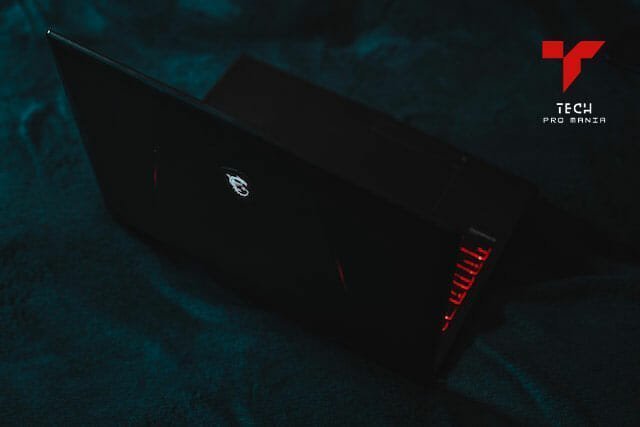
Steps to Change Keyboard Color On Msi Laptop
Changing the color on your MSI laptop’s keyboard is very straightforward but will need software from MSI which is called Dragon Center. This program is preloaded on MSI laptops. If it is not installed then you can download it from the website.
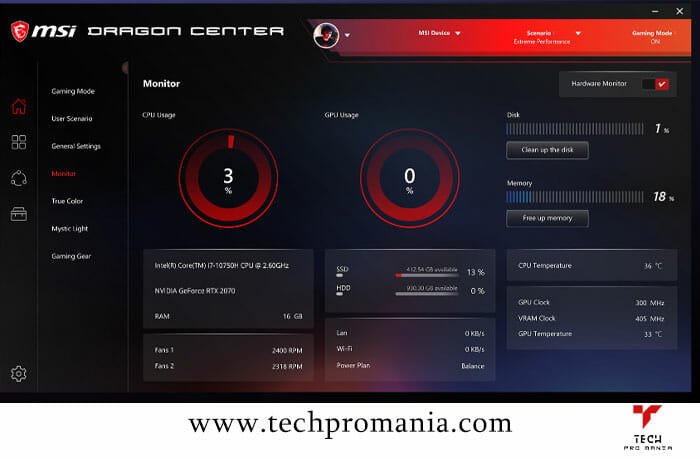
- Open up MSI Dragon Center or you can look it up in the search bar of your windows
- Go to the system tuner
- Then to keyboard
- Change the keyboard backlight color from the drop-down menu and adjust it according to your liking.
If you want to change the effects then hover it on the keyboard effect and you can choose different lighting effects.
You can now apply the changes you made by clicking apply button.
Note: These steps may vary depending on the specific model of your MSI laptop and the version of Windows you are using.
If these steps do not work or if you are unable to find the option to change the keyboard color, you may need to check the documentation for your specific model or contact MSI customer support for further assistance.

Changing the Keyboard Color in Windows
Changing colors in windows is quite easy as well you will third party apps which are easily available for download. You can try the following apps
LEDs Keyboard Setting: This app is available on the windows store and can change colors on your keyboard with just a few clicks. Try it!
A keyboard color changer app allows you to change the color of your keyboard and customize the color of specific keys. You can use it with most versions of Windows for free.
Another simple method on windows you could is to press the function+c keys on your keyboard or you can download SteelSeries 3 program on steel series keyboards on your MSI laptops.
Change MSI keyboard Colors Using Steel Series 3
With SteelSeries Engine 3, you can change the color of your keyboard if you own a SteelSeries keyboard. The steps are as follows:
The SteelSeries Engine 3 software can be downloaded and installed from its website.
- The SteelSeries Engine 3 software should now be open.
- From the left menu, select the “Lighting” tab.
- In the “Devices” section, click on your SteelSeries keyboard.
- In the “Lighting Effects” section, click on the “Color” drop-down menu and select the color you want to use.
- Click on the “Apply” button to save your changes.
You can also use the SteelSeries Engine 3 software to customize the lighting effects of your keyboard, including the brightness, animation speed, and the color of specific keys.
Conclusion
In this article, we discussed how to change the keyboard color on an MSI laptop, so we can say there are multiple ways that can help in changing the colors of the keyboard backlights. The first one is to download software on your MSI laptop or it’s often pre-loaded on MSI computers, which are Dragon center or Steel Series engine 3. By getting these apps you can easily change the colors of your keyboards.
Another way to change the color of your keyboard is by keys like Fn+c on your windows which will change the backlight colors on your keyboard.
How do I change the LED light on my MSI keyboard?
Changing the color on your MSI laptop’s keyboard is very straightforward but will need software from MSI which is called Dragon Center.
How do I change the LED color on my laptop keyboard?
You can change the color of your keyboard on windows by FN+C
Can I change my keyboard color MSI?
Yes you can from Dragon center or you can from the software called Steel Series Engine
- How Long Does It Take To Reset A Laptop - July 16, 2023
- How To Change Keyboard Color On Msi Laptop - December 25, 2022
- How To Connect Ps5 To Laptop - December 25, 2022

